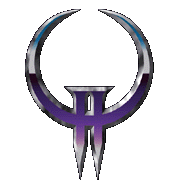
Welcome To The TFQ Server Tutorial!
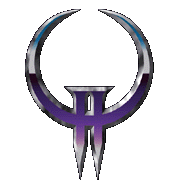
Welcome To The TFQ Server Tutorial!
Tutorial And Pics By: Can o bis, Edited By: AlphaPrimeCW
There are many other settings for the server as well, these are just the bare essentials to get a basic server up. You will need to research these further to find all the tweaks, try here at PlanetQuake for starters.
OK, first off let's start off in your Regular Quake2 directory. Open up your "Windows Explorer" or go through your "My Computer" on your desktop, to wherever it was that you installed the Quake2 program. For me it's in my C:\Quake2 directory. Click here for image.
Now we need to create a shortcut coming from our main Quake2.exe (I've tried making one the advanced right click way on my desktop but it doesn't work quite right). OK then right click (hold it down) Click here for image and drag the shortcut to a empty part of your desktop and let go. You will get a list of options, select the "Create Shortcut Here" option Click here for image. Now you should have a icon like this: Click here for image.
Now you can(at this or any time) rename the short cut to TFQ Server or whatever you want.
Next, we get to go into the properties of the shortcut. The actual guts of the settings. You may gain access to these options by right clicking once on the shortcut and selecting the "Properties" Click here for image option. Now, you should see 2 tabs on top of the properties window, select the shortcut tab Click here for image.
Ok now we can add the stuff we need to get this server up and running Click here for image. After the path that you initially see(don't alter the path, cuz you don't need to) add all this garble stuff: +set game tfq +set dedicated 1 +set deathmatch 1 +set max players 8 +setmaster master.q2servers.com:27910 +set timelimit 30 +set fraglimit 30 +set hostname cano'bistfq2 +set public 1. These are my server settings they are all customize able you can do a little research on the web for the ones you want to customize. Of course the obvious like hostname and the time limit and such requrie basic common sense to edit.
Next, we go to the extra little server settings. First create a .txt file, you can choose the name I chose serv.txt. Now you can enter the map info and the dmflags and such. This is also your ban list and you remote control password storage(so you can switch maps without leaving the game, or so your friends can switch maps, be cautious with the password!) Click here for image. The options are as follows:
logfile 4; log a continuous file for the server(appending it every restart of the server). This line may be excluded if a log is not wanted.
sv_maplist "asphalt colour spec6dm push battle specd3dm"; map rotation; the names in quotes are map names.
set allow_download 1; Allows everyone to download anything they are missing, skins or maps and textures.
set dmflags 2072; these are the dmflags for no falling damage and no sentries. This may also be omitted if you do not wish for these particular effects.
map asphalt; Initial starting map, it can be any map that you have.(TFQ comes with 4 if you read the read me. they are asphalt, bugdm2, bugdm3, bugdm4)
set rcon_password *****; your remote password. the ***** should be your actual password
After you input all your info into this serv.txt file or whatever you named it. you need to rename the extension to serv.cfg as you see in the screenshot(you need to do this so that Quake2 can execute it.)
All that's left to do now is to run your newly set up TFQ dedicated server. Just double click on the shortcut and you are good to go. You will notice that when you run your server a little dos window opens up and starts running a few lines of text. this is the dedicated server and it's still running a basic Quake2 map by default.Click here for image. Now then just type exec serv.cfg(or whatever you named the config file) and hit enter(return) and it will run all the options in the .cfg file that we made Click here for image. After you exec the serv.cfg, type status and hit enter(return) Click here for image. This will show you what map is on rotation and who is in the game what their ping is and it even displays all the players frags.
Here are a few last minute tips and faq's. Sometimes the sv_maplist command does not run properly using the .cfg method that I described above, to remedy this you'll need to type the command and maplist again manually in the server console, like this: sv_maplist "asphalt colour spec6dm push battle specd3dm" hit enter(return) when you are done. This is a pain in the arse but according to every piece of documentation I've found, Quake2 "isn't" supposed to support a map queue, just the mods do, so we are lucky to even be able to get the sv_maplist command to work properly.
Also a quick note to you about talking to people in the game from the server console. You can do this by typing say in front of what ever you want to say. For example if let's say phuky was on my server, in order to say hi to him I would have to type, say hi phuky!, and he would see an in game message that's from the console saying, hi phuky! It would look like this in-game- console: hi phuky!
You can also enter any command in the Quake2 console at anytime to change any of the settings, for on-the-fly parameter specifications. For example you can change the gravity of any game at anytime. The command for that is sv_gravity 080 or whatever percentage of gravity you want. Unfortunately you will have to reset this value for every map as it resets on each load of any map(unless the map already is supposed to have less gravity)
Well that's it for now. If I ever think of anything else to add I'll get right on it. Any questions or comments can be sent to Gears(for Gears's email check the TFQ team page)
~Can o bis~